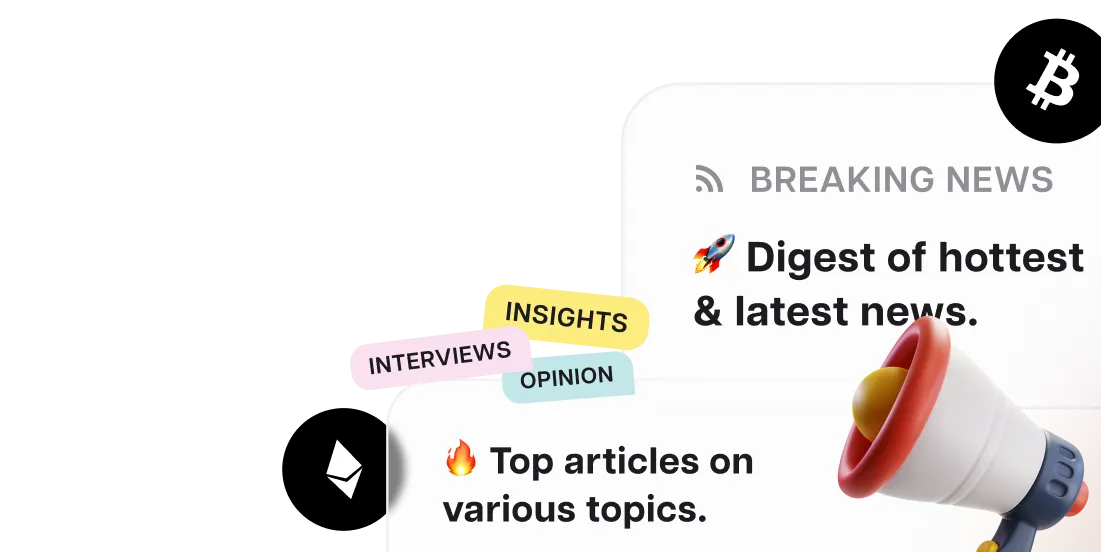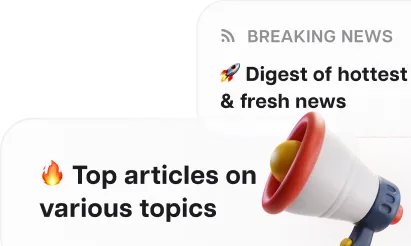Testing AI Photo Editors

With over a hundred photo editing apps available, you can easily make a model’s face look younger or straighten a crooked horizon. Artificial intelligence now offers a helping hand to those who aren’t adept at using Photoshop or Lightroom.
Ever feel like your phone's photo gallery is a weird collection of those serial killer smiles, backgrounds ruined by that pooping dog, and fashion disasters like that dreaded pink sweater from your mom you just can't refuse?

We put the AI to the test starting with background removal. The application managed fairly well, though there were noticeable imperfections around the sleeve.



Fotor Pro: $39.99/year ($3.33/month)
Fotor Pro + AI: $89.99/year ($7.49/month)
Pro plan subscribers receive 100 credits monthly, while Pro+ subscribers are allocated 300 credits each month. Each AI-generated image costs one credit.








Thankfully, technology comes to the rescue when nature and circumstances fall short. Artificial intelligence is all set to transform these mishaps, unveiling the best version of you.
We decided to run an experiment: we bought a stock photo of a charming girl from Depositphotos and used it as our test subject.
We aimed to evaluate how effectively the AI in various apps can respond to user requests.

Base Photo for our Experiment. Source: Depositphotos
Online Editor Fotor
Fotor markets itself as an easy-to-use and reliable editor akin to Photoshop, but without the steep learning curve. It features several advanced AI tools (Fotor AI):
- AI Photo Enhancer: Enhances photo quality in a single click by automatically adjusting lighting, reducing image blur, and sharpening details.
- AI Background Remover: Quickly removes backgrounds in three seconds and offers options for replacements.
- AI Object Remover: Efficiently erases unwanted objects from photos—whether they're photo bombers, text, or random items—leaving no signs of editing.

Background Removal Using Fotor
Our next task was object replacement. We requested the AI to swap a coffee cup with a bouquet of red roses, place a yellow hat on a girl, and remove an iPhone from her hand. Each manipulation required over ten attempts, and the results were underwhelming. The hat resembled a borrowed construction helmet, and the roses looked like cheap plastic. Oddly, the model's nails also appeared distorted. This isn't a photo we'd share on Instagram.

Object Replacement with Fotor
However, the AI excelled with photo filters that transform individuals into cartoon or comic book characters. Yet, a mysterious inscription appeared on the coffee cup post-editing, which was confusing. Hopefully, it's not a Sumerian spell to summon demons.

Disney Filter in Fotor
The service allows only one free photo edit per day with a three-day trial period.
For continual access, users must choose between two subscription plans:
Fotor Pro: $39.99/year ($3.33/month)
Fotor Pro + AI: $89.99/year ($7.49/month)
Pro plan subscribers receive 100 credits monthly, while Pro+ subscribers are allocated 300 credits each month. Each AI-generated image costs one credit.
Our Rating: 4/5.
Main Drawback: The tool struggles with precise object replacements.
PicsArt AI Service
PicsArt AI is an application dedicated to transforming photographs or text into artistic creations.
The platform includes three AI-driven tools:
During the 7-day trial period, the service allows three photo processing attempts and one attempt to create an image from a description. We utilized this opportunity, and here are our findings.
- AI Expand: This tool enlarges images by generating missing elements.
- AI Replace: It allows for the replacement or addition of elements through textual descriptions.
- Custom AI Filters: These filters apply stylistic alterations to photos.
During the 7-day trial period, the service allows three photo processing attempts and one attempt to create an image from a description. We utilized this opportunity, and here are our findings.
Since object cutting is not available in the test version, we tasked the AI with changing the background from an urban scene to a green coniferous forest.
The AI performed reasonably well, even exceeding expectations by generating a winter scene that transformed the girl’s stylish beret into something akin to a warm hat. We were unable to revert the hat to its original style, and strangely, during the process, something peculiar occurred with the model's fingers—it seems the AI either struggles to count to five or perhaps understands physiology too well; sometimes we too might awkwardly hold a cup with our pinky underneath.

Background Replacement with PicsArt AI Editor
Following this, we replicated a previous test done with Fotor Pro: replacing a cup with roses and the beret with a hat.
The application struggled significantly with object generation. The roses and the hand holding them appeared surreal, while the hat resembled a halo that had slipped to the back of the head.

Object Replacement with PicsArt AI Editor
We also tested the quality of the art filters by requesting the app to style a photo as if it were from medieval Italy.
Could you recognize the girl in the processed image as the same one from the original? We couldn’t either.
Problems such as extra fingers, blurriness, and incorrect proportions are just a few of the noticeable issues.
It's understandable why the originally smiling woman appeared so despondent—she was unsuccessfully trying to conceal her six-fingered hands.
Despite the free trial version generating eight options, we found none without apparent flaws.

Art Filters in PicsArt AI Editor
The app's pricing seems disproportionately high given its performance:
PicsArt +: $13 per month (or $5 per month when billed annually), which allows for 10 photo processing attempts per day.
PicsArt Pro: $15 per month (or $7 per month when billed annually), which provides unlimited processing attempts.
It's important to note that removing objects and backgrounds is possible only with the Pro version, and we did not have the opportunity to test these features. The application also adjusts image sizes for social media platforms.
Despite all its advertised capabilities, PicsArt falls short of expectations.
Our Rating: 3/5
Canva Program
Canva markets itself as a user-friendly design program suitable for the entire family, eliminating the need for advanced design skills.The service provides three subscription options:
Key advantages of the platform include:
The program handled its first task of background removal exceptionally well, going so far as to accidentally remove a fingernail but perfectly preserving each fluff on the model’s beret and keeping stray hair strands crisp. Bravo!
- Canva Free, ideal for beginners;
- Canva Pro, tailored for freelance designers and entrepreneurs;
- Canva Pro Team, designed for collaborative team projects.
Key advantages of the platform include:
- A prohibition on facial swaps in photos;
- A lengthy trial period of 30 days;
- A sufficient number of free AI usage iterations, including 8 attempts at object replacement and 15 at changing their color;
- An intuitive and elegantly simple interface.
The program handled its first task of background removal exceptionally well, going so far as to accidentally remove a fingernail but perfectly preserving each fluff on the model’s beret and keeping stray hair strands crisp. Bravo!

Background Removal in Canva Editor
The performance in object replacement was also commendable. The roses were convincingly lifelike, although the color was slightly off. Their lace wrapping cleverly covered any potential issues with counting fingers, possibly introducing a new feature.
The fancy hat was somewhat perplexing, but it was distinctly a hat, not a plastic dish.

Object Replacement in Canva Editor
Although Canva lacks artistic filters, it boasts a vast array of standard tools for one-touch photo corrections.
Therefore, the third task involved a wardrobe change. The AI successfully replaced a black dress with a red one. Given that users have 15 free editing attempts, it’s possible to select an adequately attractive outfit.


Magic Edit Color Replacement Plugin in Canva Editor
Canva also allows for repositioning objects, relocating them to different parts of the image, and enlarging photos by generating additional objects.
For example, the task of converting a photo to a vertical format was rated a solid "B." However, the AI didn’t quite manage to replicate the existing pavement, opting instead to heavily blur the sidewalk to obscure its error, making it hard to pass off as the original.

Vertical Format with Additional Object Generation in Canva
Overall, Canva proved to be both convenient and high-quality.
The pricing is also appealing: an annual subscription is priced at $119.99, which breaks down to $9.99 per month.
Our Rating: 5-/5
Some More AI Apps
We’ve tested another dozen projects and are ready to share a few that stand out:
Perfect for those frequently working with backgrounds, PhotoRoom offers an annual subscription for just $2.92/month. Although there is a one-week trial, a subscription is necessary to remove watermarks.
The app excelled at removing backgrounds flawlessly—leaving nothing to critique.

Background Removal in PhotoRoom
PhotoRoom also excels in background replacement. You can select from a predefined list or create a custom background using a text description. Our envisioned green coniferous forest was perfectly realized, and the beret on the girl’s head remained unchanged.

Background Replacement in PhotoRoom Editor
This tool can be used to transform your photos into paintings by well-known (and lesser-known) artists.
Great for those who prefer not to dive deep into Photoshop but still want effective color correction, background depth enhancement, red-eye effect removal, or skin imperfection retouching. It falls short with more complex tasks like background removal, which can blur the edges of clothing significantly.
This app is excellent for restoring digitized old photos: it automatically selects suitable colors, enhances background details, and improves image resolution.
AI photo processing can indeed be a magical tool to enhance your images. However, unless you are using these applications professionally, it's wise not to rely too heavily on them. Embrace imperfections—sometimes a genuine smile or untamed hair tells a more honest and compelling story than a perfectly "smoothed" face. Use AI to accentuate your best features, but avoid substituting your real appearance with artificial beauty. Remember, a live cactus on your windowsill is more authentic than a painted palm tree on a Maldivian beach.